Findings images with Google and Bing
Sometimes, even The Legal Genealogist just has to do it.
Consult, as my 13-year-old nephew occasionally says, in total jest, The Google.
Or The Bing.
Or some other search engine.
Even when it comes to images we want to use as genealogists, sometimes what we have in mind just isn’t coming up at any of the sites were we usually look for copyright-free images.
Then what?
We go to Google. Or to Bing.
And now we can do so more safely.
Not completely safely, not yet. Everything we find still has to be evaluated carefully and nothing accepted at face value.
But still, with new search tools, our searches can be safer.
Here’s how.
Google Images
After entering a search term and selecting images, look for the Search tools option:

Click on that and you’ll get a new set of options underneath, where you’re going to look for the Usage rights option:
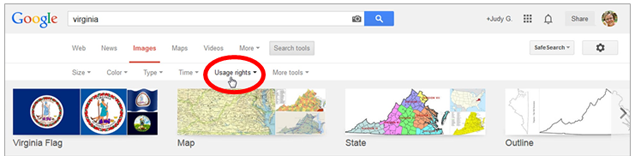
Click on that and look at the options presented:

Take a look only at images labeled for reuse with or without modification, or for noncommercial reuse with or without modification. Those are the ones most likely to be free of copyright restrictions or, at least, licensed for our use such as through the Creative Commons licensing system.
Those not filtered by license are most likely to be copyright-protected.
Bing
If Bing is your search engine of choice, after choosing Images, look for the dropdown menu entitled License:
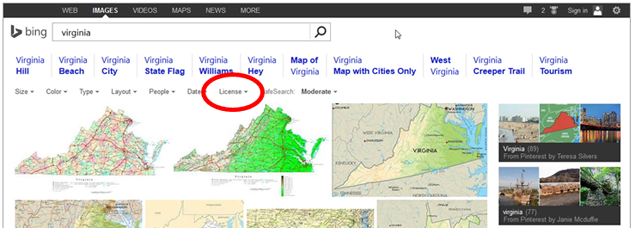
Drop that down and look at the options presented:

Safest of all are images listed as Public domain. Those should be free of all restrictions. Then the other options (free to share and use; share and use commercially; modify, share and use; and modify, share and use commercially) are your next best bets.
Remember: always check the specific license information of any image you find. All these search features do is help is search more safely.



Thanks for this awesome tip Judy!
I want to let you know that two of your blog posts are listed in today’s Fab Finds post at http://janasgenealogyandfamilyhistory.blogspot.com/2014/06/follow-friday-fab-finds-for-june-20-2014.html
Have a wonderful weekend!
Thanks so much for the kind words, and the listing, Jana!
Great article! I’m headed to Bing to check it ou now. Flickr also offers a Creative Commons search function on their site and most of the Flickr Commons collections posted by archives, museums and libraries from around the world are either public domain or Creative Commons.
Thanks for pointing this out, Judy. I’ve been using photopin to find images but this tip broadens the search by miles — or more! Thanks, again.
Thank you very much Judy. If we all explored all the fine print on the search area there is so we would learn.I never knew about that information
Glad to help!